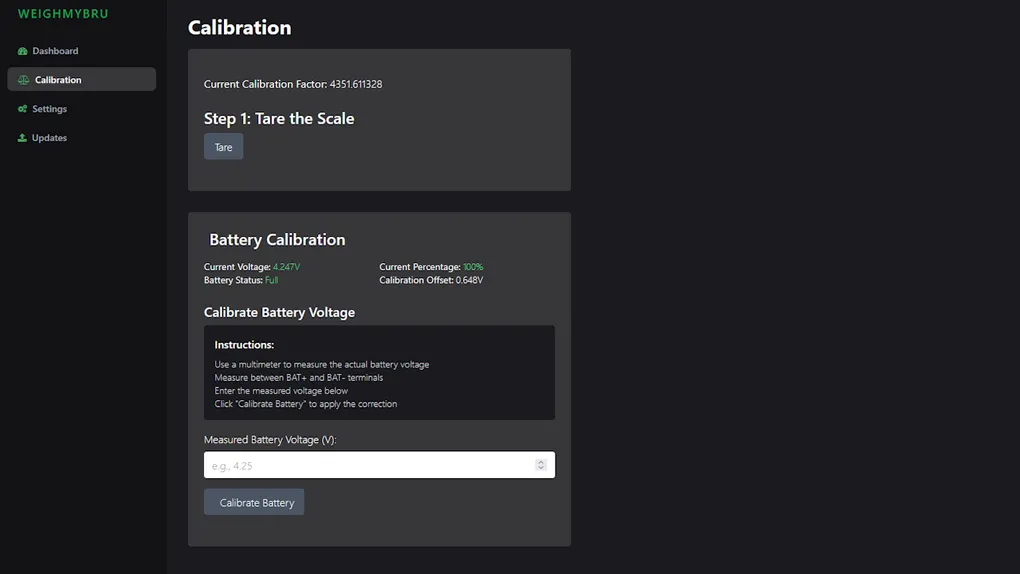
Calibration Guide
Calibration
⚠️ Warning: Do not interfere with or move the scale during the calibration process. Any movement or vibration can result in inaccurate readings.
The calibration process is essential to ensure your scale delivers accurate and consistent weight measurements. All calibration steps are available via the Calibration page in the WebUI.
ℹ️ The interface includes on-screen guidance to assist you through the process.
🧭 Step-by-Step Calibration Instructions
Step 1: Tare the Scale
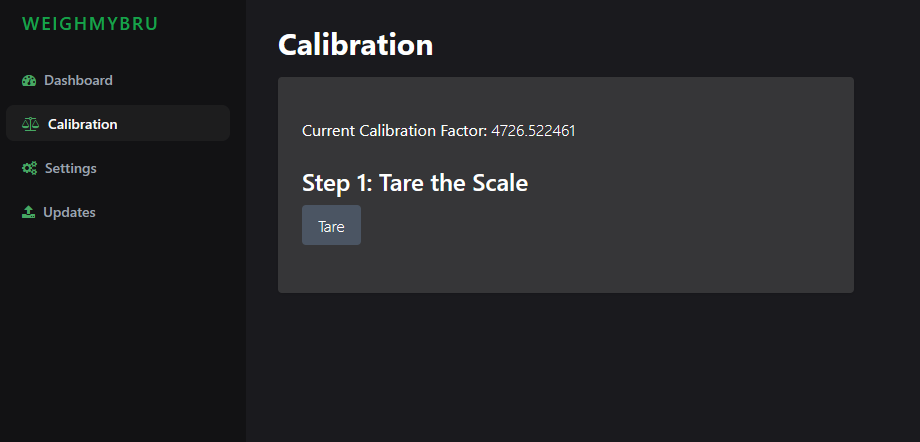
- Click the Tare button.
- The screen will display:
"Taring...". - Once complete, you will see:
"Scale tared!"
✅ Ensure the scale is completely empty and stable before taring.
Step 2: Calibrate with a Known Weight
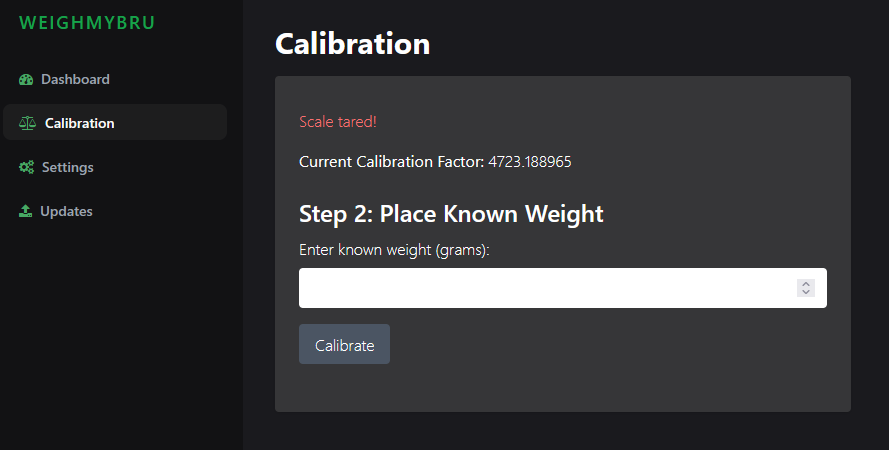
- Place a known weight (e.g. 100g, 200g) onto the scale.
- Enter the exact weight value (in grams) into the input field.
- Click the Calibrate button.
- The screen will show:
"Calibrating...". - Once successful, you’ll see:
"Scale calibrated! New factor: xxxx.xxxx"
This calibration factor is stored in the scale’s EEPROM memory, so you do not need to recalibrate each time you power on the device.
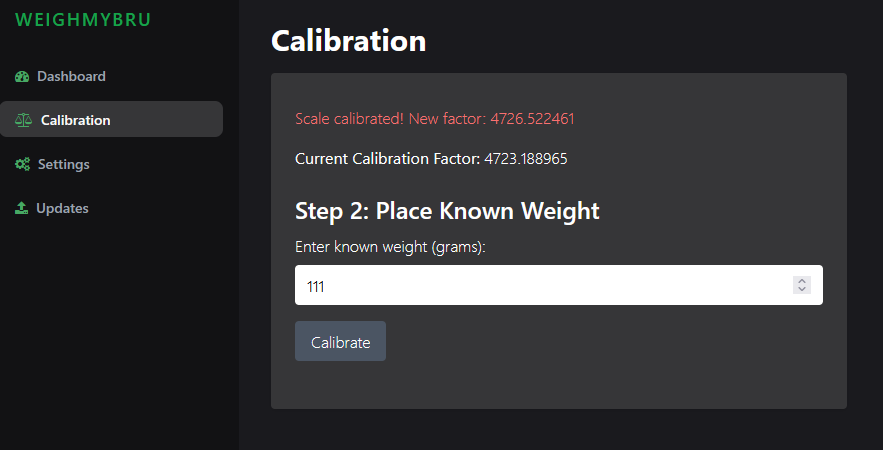
🔄 Mistakes or Recalibration
If you make a mistake during the calibration process:
- Simply reload the page and start again.
- You can safely repeat the calibration process at any time.
✅ Tips for Best Results
- Use a reliable, accurate weight for calibration.
- Ensure the scale is on a flat, stable surface.
- Avoid touching or disturbing the scale during the process.